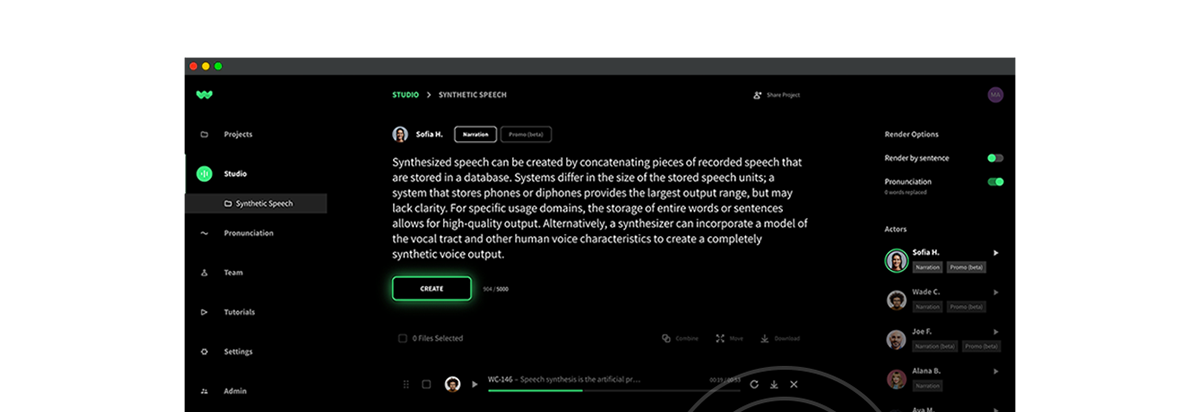WellSaid Studio customers know it is a simple and effective solution for creating the best quality AI voiceover. However, customers with multiple team members repeatedly reached out wanting even stronger collaboration capabilities. WellSaid listened and is excited to present expansive Team collaboration improvements.
What exactly is in this feature update? Watch the video below for a brief overview, or read on for more detailed information.
With the new Teams Collaboration feature update, Studio users can break up large projects and work on them together in real-time. The specific project permission controls make updates to previous work a snap by simply sharing edit permissions with current users. Specifying whether someone can view, edit, or change permissions on a project makes reviewing projects and managing contributors efficient and easy.
Benefits to new Team Collaboration:
- Work on projects simultaneously with team members
- Update previous work with simple permission changes
- Control project view, edit, and permission management efficiently
Let’s dig into each of these capabilities and explore how they improve your workflow.
Collaborate in Real Time
Disjointed collaboration doesn’t just slow down progress, it increases the likelihood of making mistakes. With multiple people working on the same project asynchronously, updates and edits get lost, division of labor becomes muddy, and the result is inconsistent.
Now, with enhanced collaboration in Studio, multiple account members can work simultaneously on the same project and see each other’s new clips appear in real time. They can also rearrange the order of clips and see the changes as they happen across all team members working on that project.
Of course, even if Studio project users aren’t working at the exact same time, they will see the updates to the work when they next log in.
No more downloading clips, sharing, and starting again. Progress is continuous, seamless, and more streamlined.
Make Updates to Outdated Content with Ease
One of the biggest challenges in voiceover production is updating older content months or years after original creation. Finding the same voice isn’t a problem with Studio, but it was more complicated if another user had created the original voiceover.
With this enhanced feature, an admin in a Team account can simply add new users to the project. They can pick up exactly where the original creator finished. With a click of the refresh button, the original text will populate in the Studio text entry window. Edit the text and re-render it, all in seconds. Content updates are done in minutes, not hours.
Manage Permission Controls for Easy Sharing and Review
WellSaid Studio has always made it simple to share completed work with users not in your Studio subscription. Now, there are extensive options to share your work for review, add other creators to projects, and manage controls at a project level.
Here is an example of how permission controls can be customized now.
Sally creates a personal project, so she has a “Full Access” role in that project. She wants to work on it with Billy and shares the project with him and gives him “Full Access.” Billy can now work on the project with Sally as an equal team member. They both can edit clips, download new clips, reorder the clips they’re both working on, and delete clips. Both Billy and Sally can also add more people to the project and designate their levels of permission.

They decide to ask their intern, Ryan, to help create clips. However, they don’t want Ryan to be able to change role permissions or invite other people to the project. They give Ryan the “Can Edit” role. He can take any actions related to creating content (create, delete, edit, reorder), but he cannot change access to the project.

Finally, the work is done. Sally and Billy (or anyone else they have given a “Full Access” role to) can add the rest of their Studio team to the project with a “Can View” permission to review the work. Those team members can download the clips or the entire project, but cannot alter it in any way.

After review, the team is ready to share the project with others at their company who are not in the Studio subscription. Sally shares the “Can Access” link with anyone who wants to listen to or view the project.

A year later, Sally has left the company and Ryan has been hired to take over her projects. He needs to make some updates to the project Sally created. The account admin(s) for the Teams account can change his permissions and the level of access of the project at any time.
Not only are projects more secure during production, improved permission management enables greater collaboration through tailored roles. Everyone has exactly the access to the project that they need.
Get More Done with Your Team
With more robust collaboration features, it might be the right time to add more team members to your account or start your first Team. For more information, visit our Teams page or contact our product experts to find the right solution for your needs. Keep creating!