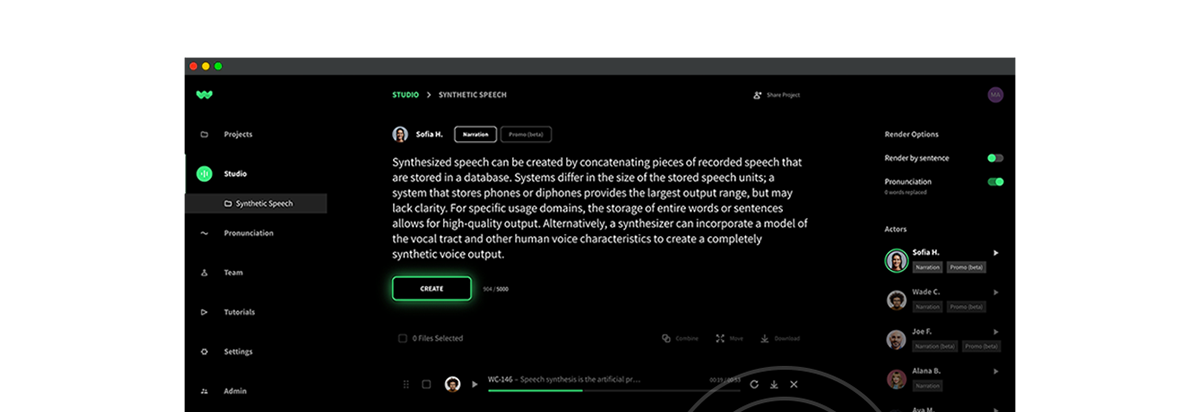By 2025, 37.5% of people will be working from home in some capacity, whether fully remote or hybrid. That means it’s vital for businesses to implement strategies that increase engagement in virtual environments. Today, we’re sharing an important hack: adding voiceover to presentations.
One simple way that businesses can level up both their content and audience retention is by adding voiceovers to Google Slides or PowerPoints.
In this blog post, learn the benefits of adding a voiceover to presentations, how to properly plan presentations to include voiceovers, the added bonuses of using AI for voiceovers, and pro tips for better voiceover production.
Benefits of Adding Voiceover to Slide Presentations
Historically, speakers designed Google Slides or PowerPoint presentations to share in front of a live audience. Attendees had to be physically present to hear a presenter walk through their content. If an attendee was unable to physically attend, they missed out on key points. Additionally, they missed stories, or additional context that might not appear on the visual slides.
Consider the last time you received a copy of slides from a presentation that you weren’t physically present for; you likely skimmed through the slides in minutes without truly grasping or retaining the weight of the presentation. Slides typically feature brief summaries, short phrases, bullet points, and sometimes images. So even if a person receives a copy of a PowerPoint presentation, they likely will not benefit as much as someone who can hear the audio delivery of the presentation.
Enter the power of voiceover technology. By adding voiceover to Google Slides or PowerPoint presentations, you can increase viewer engagement and retention. Voiceover enables brands to elaborate on their message, teaching far more than slides can visually show.
Voiceover gives more people the opportunity to gain the same benefits of learning virtually, as if they were physically present. Using voiceover allows businesses to effectively and efficiently teach and share knowledge, even in a virtual environment. The number of podcast listeners has grown 29.5% over the past three years. At the same time, the number of audiobook listeners also continues to rise. This clearly indicates that consumers increasingly favor audio mediums.
How AI Enhances PowerPoint Voiceovers
You may be on board with the concept of adding audio context to visual media, but wondering… how do you add voiceover to Google Slides in a way that requires less work from your team—not more? After all, you have a busy workload as it is, and becoming your company’s in-house voiceover artist probably isn’t at the top of your to-do list.
Here’s how: artificial intelligence (AI). With the power of AI, you can quickly upload a script to a text-to-speech platform. After that, you can choose an on-brand and natural-sounding AI voice. Finally, you can render your script into a polished, professional-sounding voiceover to pair with your slides.
Using AI can save you hours by reducing the time it takes to schedule, rehearse, edit, and record your voiceover. Additionally, when using AI, changing a script results in little to no re-work, since editing AI only requires you to edit the text and re-render the voiceover. You don’t have to reschedule a studio, re-setup the tech, re-record a missed word… you let AI do the work, and end up with a polished new voiceover in minutes.
AI can also increase the professionalism of a presentation by featuring music, letting you demo a variety of voices, and even enabling you to showcase multiple voices to keep listeners engaged (without having to hire multiple voice actors or studio sessions). Lastly, AI ensures the voiceover is clear, maintains a consistent speed, and the volume is appropriate. Avoid having to purchase expensive tech or accidentally pick up on background noise; an AI recording is as clear as fine-tuned as they come.
RELATED: 10 Learning and Development Hurdles and How to Overcome
Tips for Better Google Slides Voiceover Production
In order to create an attention-grabbing (and keeping) voiceover for your Google Slides presentation, apply the following pro tips.
Plan Your Script First
When you add voiceover to PowerPoint or Google Slides, it’s important to first plan out the script that goes with each slide. Most people are used to creating slides first, however, when using voice over, prioritizing the script first ensures your message is clear, allows you to benefit from technology like AI, and streamlines the visual creation of the slides because you can copy and paste points from your script.
Use Punctuation
Use punctuation within your script. You want to avoid your voiceover being one long stream of words. Creating natural pauses with commas, or using question marks or exclamation points in your script, will help achieve the right tone and pace within a voiceover.
Choose an On-Brand Voice Avatar
Sophisticated text-to-speech platforms like WellSaid Labs offer many natural-sounding Voice Avatars that you can choose for your PowerPoint presentations. These Voice Avatars vary in gender, age, tone, speed, and purpose. For example, you can choose a Voice Avatar more suited toward storytelling versus promotions or vice versa. Choosing from many natural-sounding Voice Avatars helps ensure you choose the right voice (or several voices) for your brand, audience, and context of your presentation.
Render in Small Chunks
Don’t overwhelm your listeners by packing too much information into your script. You might be tempted to write as much as you can; however, it’s important to be mindful of the length of your voiceover without compromising important points. A great rule of thumb to validate if your script is an appropriate length is allocating about two minutes of voiceover for each slide.
—
Adding a voiceover to Google Slides or PowerPoint allows businesses to increase productivity in a virtual environment—without sacrificing the engagement of in-person presentations. Adding voiceover to PowerPoint presentations enhances the quality of a purely visual medium by increasing viewer interest, understanding, and retention through the power of voice.
If you’re looking to use AI to add voiceover to Google Slides or add voiceover to PowerPoint, WellSaid Labs is here to help make voiceover easy with customized AI Voice Avatars and tools to optimize your workflow.